


DS-1002KI/1003KI Keyboard User Manual
V1.0
Thanks a lot for purchasing our product. If there is any question, please feel free to contact us.
This manual may have something inaccurate in technology, unsuited with the product’s functions and operations or the misprints. The manual’s content will change with the enhanced functions of the product, as well as give the regular advance or renew the product and procedure in this manual. The renewed content will be added in the new edition of this manual and no separate notice will be given.
Notes:
LCD display can be easily damaged. Please do not press or exposure in sunshine for a long time;
The joystick can be easily damaged. If it needs to be repaired, please wrap and ship it by using original or safety packaging;
This keyboard should be used in certain range of temperature and humidity, referring the technical index.
Please connect the keyboard correctly as this manual requires.
|
Items |
Quantity |
Note |
|
DC12V power adapter |
1 |
|
|
10PIN connector |
1 |
|
|
CD with user’s manual |
1 |
|
Contents
Back panel interface introduction 5
DS-1002KI front panel introduction 5
Key button function introduction 6
Joystick control introduction 6
LCD display indication introduction 6
DS-1003KI front panel introduction 7
Key button functions introduction 7
Joystick control introduction 8
LCD display indication introduction 8
DS-1002K and DS-1003K keyboards are compatible with all of our company’s full series embedded DVRs. These keyboards can control speed dome and PTZ either directly, or through the DVRs. Also they can control DVRs as well.
Control
Completely replace the all functions of DVR front panel.
Any operation is indicated in LCD display.
One keyboard can manage 31 DVRs maximum.
Control speed dome and PTZ: The speed dome and PTZ address is among 0~254.
Control protocol
Contain 9 kinds of speed dome and PTZ protocol. Users can require installing other specific protocol if the keyboard has not contained. We will send the modified procedure to you to update keyboard procedure via RS-485 communication port, as it does not need to change hardware in advance.
Divided control by host and auxiliary keyboard
Classifying control can be supported in controlling embedded DRV, and 15 auxiliary keyboard can be connected, and the ID ranging from 0 to 15
Classifying control can be supported in controlling quick DOME and decoder, and 15 auxiliary keyboard can be connected, and the ID ranging from 0 to 15.
Features and functions
The flexibility of system is improved wisely as any equipments connect with RS485 can be set in different protocols and baud rates. Due to all the configuration can be done on the LCD display, it is not needed to look for how to change the protocol.
Introduction: DS-1002K、DS-1003K Back panel interfaces are the same

Fig 1
|
No |
Physical interface |
Connect introduction |
|
1 |
Output of control PTZ PTZ-CON |
Host keyboard connects PTZ RS485 port. Ta is for RS485+, and Tb is for RS485- |
|
2 |
Input of auxiliary keyboard for PTZ control PTZ-AUX |
Host keyboard connects auxiliary keyboard for PTZ control. Host keyboard pin8 (Ra) connects auxiliary keyboard pin10 (Ta), and host keyboard pin7 (Rb) connects auxiliary keyboard pin9 (Tb). Then auxiliary keyboard can control PTZ. |
|
3 |
Ground |
Ground control signal line terminal |
|
4 |
Input of auxiliary control keyboard for DVR control DVR-AUX |
Host keyboard connects auxiliary keyboard for DVR control. Host keyboard pin4 (Ra) connects auxiliary keyboard pin2 (Ta), and host keyboard pin3 (Rb) connects auxiliary keyboard pin1 (Tb). Then auxiliary keyboard can control DVR. |
|
5 |
Output of control DVR DVR-CON |
connect host keyboard pin2 (Ta) with DVR KB port D+, and connect host keyboard pin1 (Tb) with DVR KB port D- |
|
6 |
PTZ control indicator light |
In PTZ control mode, the led is green lighted and twinkling. |
|
7 |
DVR control indicator light |
In DVR control mode, it is green and twinkling. |
|
8 |
Power light PW |
The lamp of keyboard is constantly red lighted on the working state |
|
9 |
Power input DC-12V |
DC 12V power input |

Fig 2
|
Button name |
Function introduction |
|
ESC |
back to up-level menu |
|
Setup |
hold for 3 seconds, enter into keyboard configuration state (default password: 8888) |
|
Search |
press 1 second, check keyboard Configuration: the PTZ protocol |
|
Shift |
switch the control mode of embedded DVR or speed dome |
|
PRESET |
In PTZ control mode: setup the speed dome preset position. |
|
DEL |
In PTZ control mode: clear the speed dome preset position. |
|
SHOT (REC) |
In PTZ control mode: call PTZ preset |
|
In DVR control mode: enter into DVR manual recording menu |
|
|
F1 |
Quick key-press of setup speed dome, it is related to used protocol, refer to LCD explanation. |
|
Auto (PLAY) |
In PTZ control mode: set the speed dome to auto rotate(depend on speed dome itself, please reference the speed dome’s manual) |
|
In DVR control mode: enter into DVR playback menu |
|
|
F2 |
Quick key-press of setup speed dome, it is related to used protocol, refer to LCD explanation |
|
choose addresses of PTZ or the device ID of embedded DVRs |
|
|
Clear |
clean currently input content |
|
ENTER |
confirm currently input content |
|
0-9 Letter |
Number: 0, 1, 2, 3, 4, 5, 6, 7, 8, 9 |
|
A-Z (26 letters) |
|
|
FOCUS+ (A) |
In PTZ control mode: set the lens focus near |
|
In DVR control mode: switch input method |
|
|
FOCUS- (PREV) |
In PTZ control mode: set the lens focus far |
|
In DVR control mode: switch DVR preview mode |
|
|
ZOOM+ (AUX) |
In PTZ control mode: zoom in the lens |
|
In DVR control mode, this button is reserved |
|
|
ZOOM- (MAIN/AUX) |
In PTZ control mode: zoom out the lens |
|
In DVR control mode: switch the main/aux output port (hold for 2 seconds) |
|
|
IRIS+ (EDIT) |
In PTZ control mode: open the lens iris |
|
In DVR control mode: edit input, same function as DVR front panel [EDIT] button |
|
|
IRIS- (PTZ) |
In PTZ control mode: close the lens iris |
|
In DVR control mode: enter the embedded DVR pan/tilt control function |
|
|
WIPER (MENU) |
In PTZ control mode: on/off the wiper relay |
|
In DVR control mode: show the DVR main menu |
|
|
Light (Shut down) |
In PTZ control mode: on/off the light relay |
|
In DVR control mode: power off DVR |
|
fig |
operation |
function introduction |
|
|
up |
In PTZ control mode: control the movement of pan/tilt |
|
In DVR control mode: play record file fast |
||
|
|
down |
In PTZ control mode: control the pan/tilt to move upon |
|
In DVR control mode: play record file slowly |
||
|
|
left |
In PTZ control mode: control pan/tilt to move left |
|
In DVR control mode: control record file backward |
||
|
|
right |
In PTZ control mode: control pan/tilt to move right |
|
In DVR control mode: control record file forward |
Any operation is displayed and corresponding in LCD. The LCD will turn into electricity-save mode (minimum the lightness) in 30 seconds without any input signal.
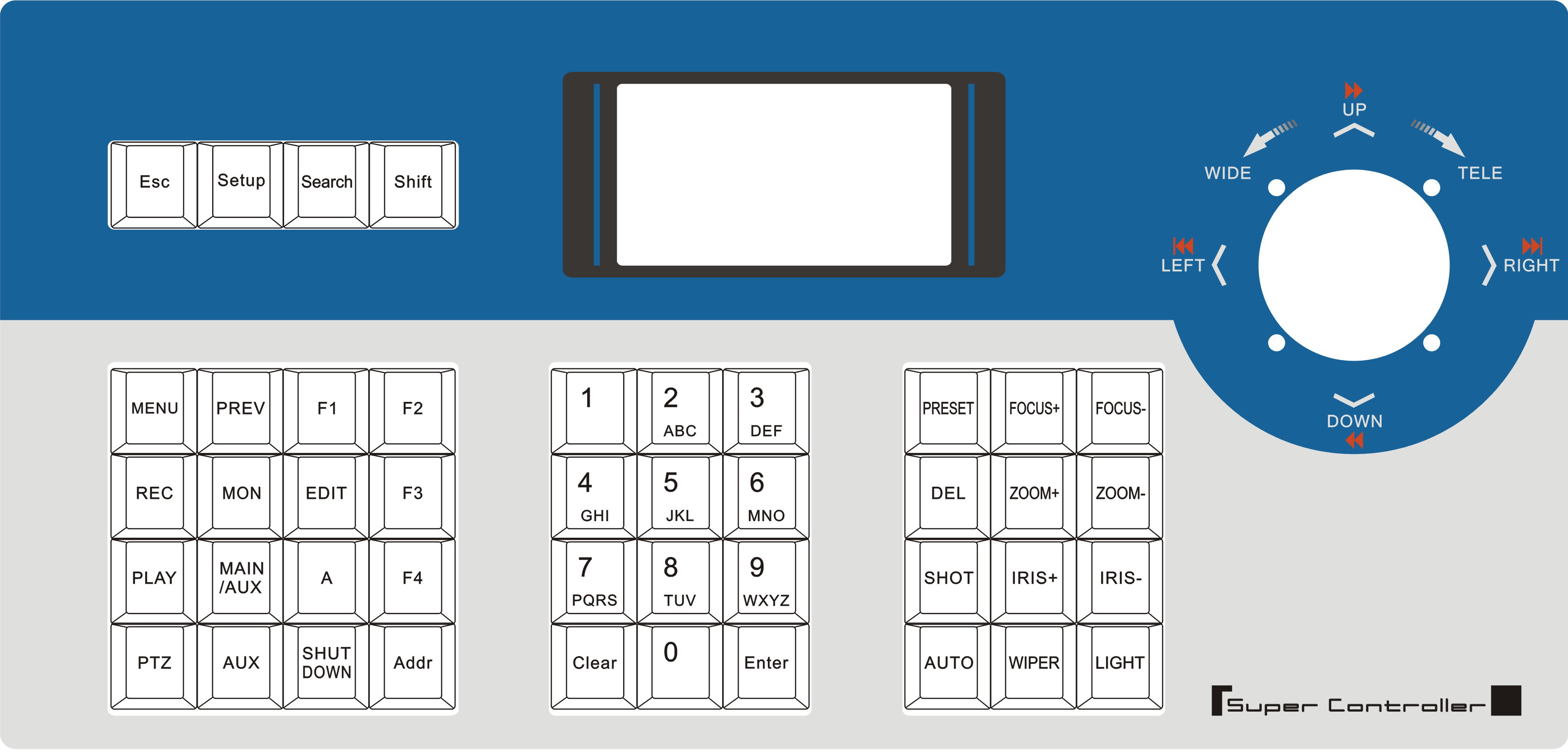
Fig 3
|
Button name |
Function introduction |
|
ESC |
back to up-level menu |
|
Setup |
hold for 3 seconds, enter into keyboard configuration state (default password: 8888) |
|
Search |
press 1 second, check keyboard configuration: PTZ protocol |
|
Shift |
switch the control mode of embedded DVR or speed dome |
|
MENU |
show the main menu |
|
PREV |
switch the previews of single, four, nine, twelve, sixteen screens |
|
F1 |
Quick key-press of setup speed dome, it is related to used protocol, refer to LCD explanation. |
|
F2 |
Quick key-press of setup speed dome, it is related to used protocol, refer to LCD explanation. |
|
REC |
Enter into DVR manual record menu. |
|
MON |
specially control the four auxiliary display output ports of DS-8016HSI (hold for 2 seconds ) |
|
EDIT |
Enter into DVR edit mode. |
|
F3 |
Quick key-press of setup speed dome, it is related to used protocol, refer to LCD explanation. |
|
PLAY |
Enter into DVR playback menu. |
|
MAIN/AUX |
switch the main/aux output port (hold for 2 seconds) |
|
A |
switch input ways |
|
F4 |
Quick key-press of setup speed dome, it is related to used protocol, refer to LCD explanation. |
|
PTZ |
Enter into DVR PTZ control menu. |
|
AUX |
In DVR control mode, this button is reserved. |
|
Shut Down |
power off DVR |
|
Addr |
choose addresses of PTZ or the device ID of embedded DVRs |
|
Clear |
clean currently input content |
|
ENTER |
confirm currently input content |
|
0-9 A – Z |
Number.: 0, 1, 2, 3, 4, 5, 6, 7, 8, 9 |
|
A-Z (26 letters) |
|
|
PRESET |
Setup the speed dome preset position |
|
FOCUS+ |
set the lens focus near |
|
FOCUS- |
set the lens focus far |
|
DEL |
Delete the speed dome preset position |
|
ZOOM+ |
zoom in the lens |
|
ZOOM- |
zoom out the lens |
|
SHOT |
Call the speed dome preset position |
|
IRIS+ |
open the lens iris |
|
IRIS- |
close the lens iris |
|
Auto |
Set the speed dome to auto rotate(depend on speed dome itself, please reference the speed dome’s manual) |
|
WIPER |
on/off the wiper relay |
|
Light |
on/off the light relay |
|
fig |
operation |
function introduction |
|
|
up |
In PTZ control mode: control the movement of pan/tilt |
|
In DVR control mode: play record file fast |
||
|
|
down |
In PTZ control mode: control the pan/tilt to move upon |
|
In DVR control mode: play record file slowly |
||
|
|
left |
In PTZ control mode: control pan/tilt to move left |
|
In DVR control mode: control record file backward |
||
|
|
right |
In PTZ control mode: control pan/tilt to move right |
|
In DVR control mode: control record file forward |
||
|
|
rotate left |
zoom in the lens |
|
|
rotate right |
zoom out the lens |
Any operation is indicated and corresponding in LCD display. The LCD will turn into electricity-save mode (minimum the lightness) in 30 seconds without any operation.
。
All the operation of keyboard configuration and query can be done via joystick and certain key buttons.
Configuration menu tree:
P

 TZ
setup PTZ address corresponding protocol
TZ
setup PTZ address corresponding protocol
 Baud Rate
Baud Rate
k
 eyboard
parameter)
password setup
eyboard
parameter)
password setup
 Restore default setup
Restore default setup
S ound
setup
ound
setup
K eyboard
ID setup
eyboard
ID setup
Inquire Keyboard parameter:
S
 YSTEM
SEARCH m
YSTEM
SEARCH m odel
name
odel
name
Keyboard serial number
Here is a example to illustrate how to set dome: change the communication protocol of dome 002 to PELCO-D, and change the baud rate to 4800.
In the mode of standby (fig a), hold the “Setup” button for 3 seconds, login the main menu (fig b);
Enter the password (fig c, default password: 8888);
Press [Enter], enter into setup menu, operate the Joystick up and down to choose [PTZ SETUP] or [SYS SETUP] (fig d);
Choose [PTZ SETUP], press [Enter] to enter in [PTZ SETUP];
Operate the Joystick left and right to choose the address of speed dome, e.g. 002(fig e, f), then press [Enter] to enter the next level menu (fig g);
Operate the Joystick up and down to choose communication protocol, e.g. PELCO-D (fig h);
Operate the Joystick right to change the baud rate (fig i), and then choose the baud rate up and down (fig j);
Press [Enter], then press “ESC” until back to the standby mode (fig a);
Configuration is done

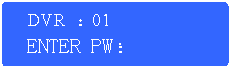
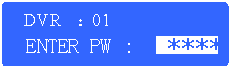
a b c

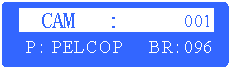
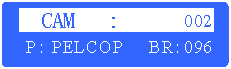
d e f
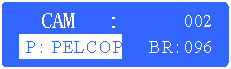
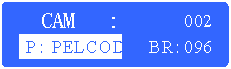

g h i
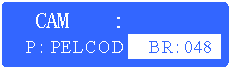
j
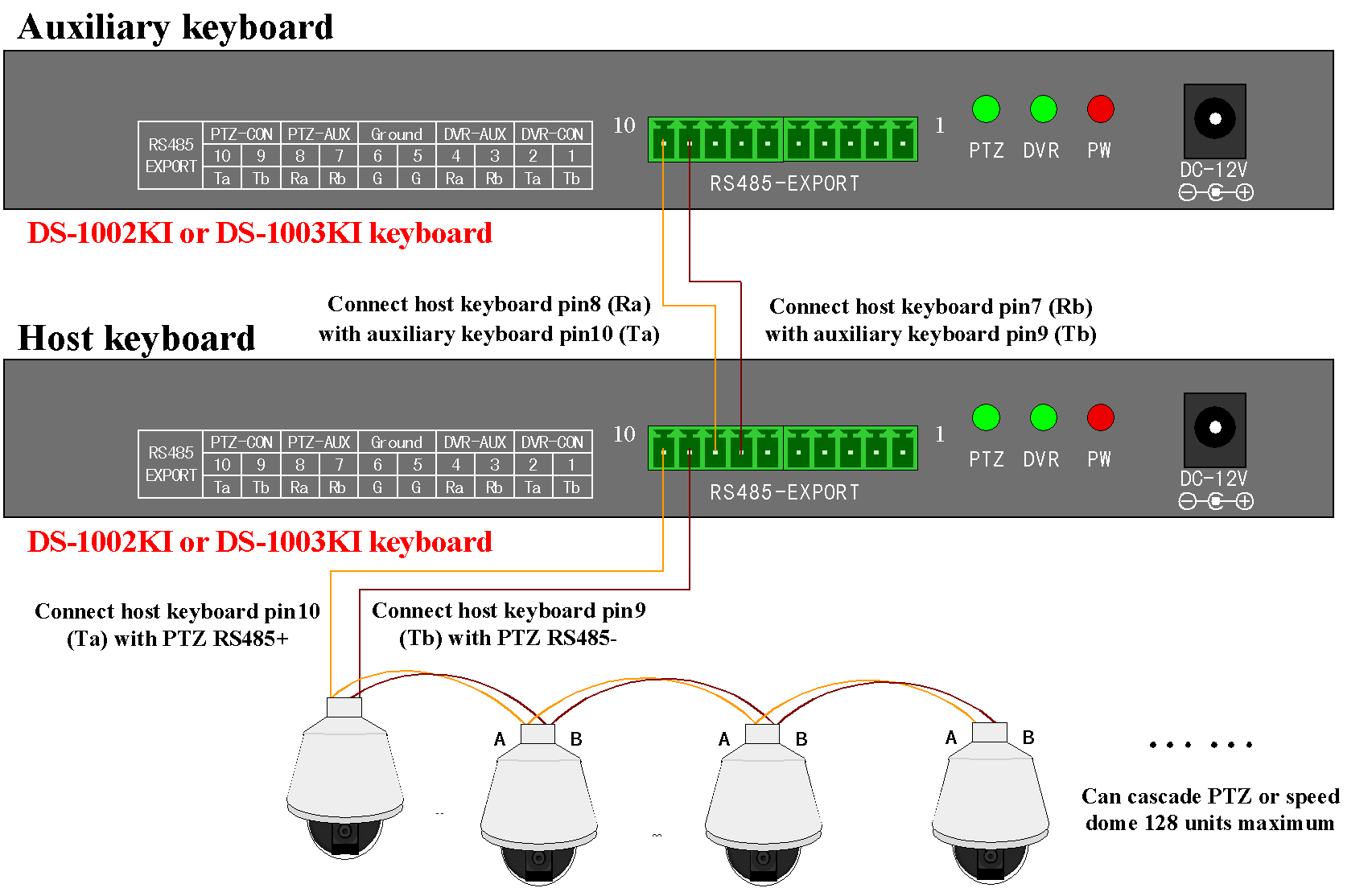
Figure 4
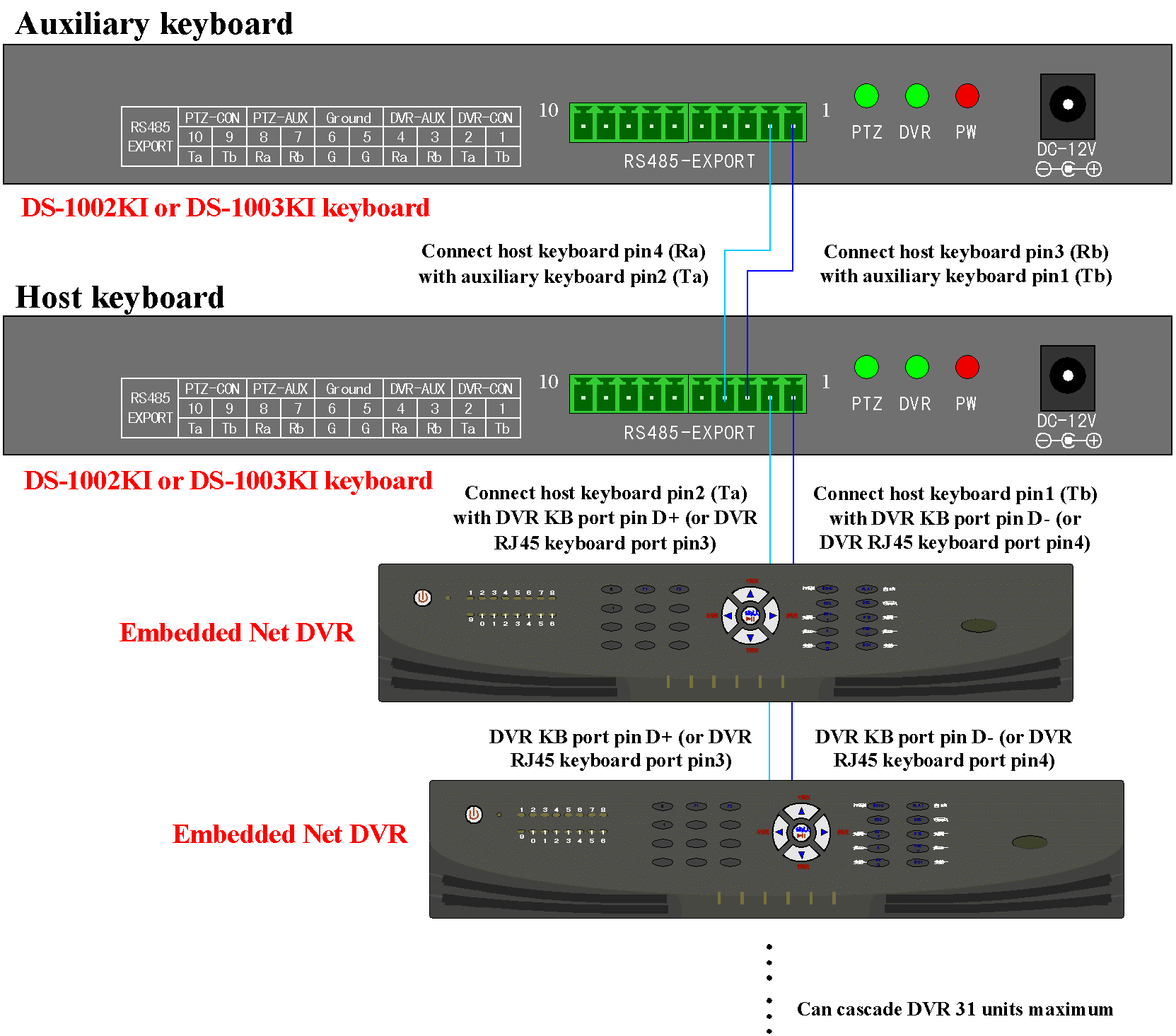
Figure 5
|
Keyboard model |
DS-1002KI |
DS-1003KI |
|
Supported DVR number |
31 |
31 |
|
Supported PTZ number |
255 |
255 |
|
Control mode |
RS-485 half-duplex mode Baud rate: 1200 ~ 19200bps |
|
|
Communication interface |
RS-485 port |
|
|
LCD screen |
122mm* 32mm |
128mm*64mm |
|
Joystick |
2D |
3D |
|
Maximum cable length |
1200m |
|
|
Power supply |
DC 12V |
|
|
Working temperature |
-10℃-- +55℃ |
|
|
Working humidity |
10%--90% |
|
|
Size |
300mm*180mm*86mm |
360mm*200mm*108mm |
|
Weight |
3.2Kg |
3.3Kg |